Chao Garden Shooter
Introduction
Project Description
A simple ball-throwing game, this project loosely follows the theme of "what home means to you". With an emphasis on the word "loosely", home in the case of this project refers to memory and nostalgia. Although fictional, spending enough time in another world can make it feel like home. Inspired by the Chao Gardens of Sonic Adventure 2 (2001), the objective of the game is to feed five neutral chao yellow fruits that are endlessly spawned by the player. Developed using free-to-use assets, all credits are included below in the Model Credits section. The C# scripts Target.cs, Score.cs, and PlayerMovement.cs are all modified versions of the starter code provided by the teaching assistant of Video Game Design and Development.

Video
How to Play
To move the character, use the up, right, left, and down arrow keys on the keyboard. To jump, press the spacebar. Lastly, to toss fruit towards the chao, click the right mouse button and do your best to aim!
Instructions to Build and Run
Downloading Project from GitHub
To begin, download the project from the following link by clicking on the green button that says "Code" and selecting "Download ZIP":
FarahKamleh/Chao_Garden_Shooter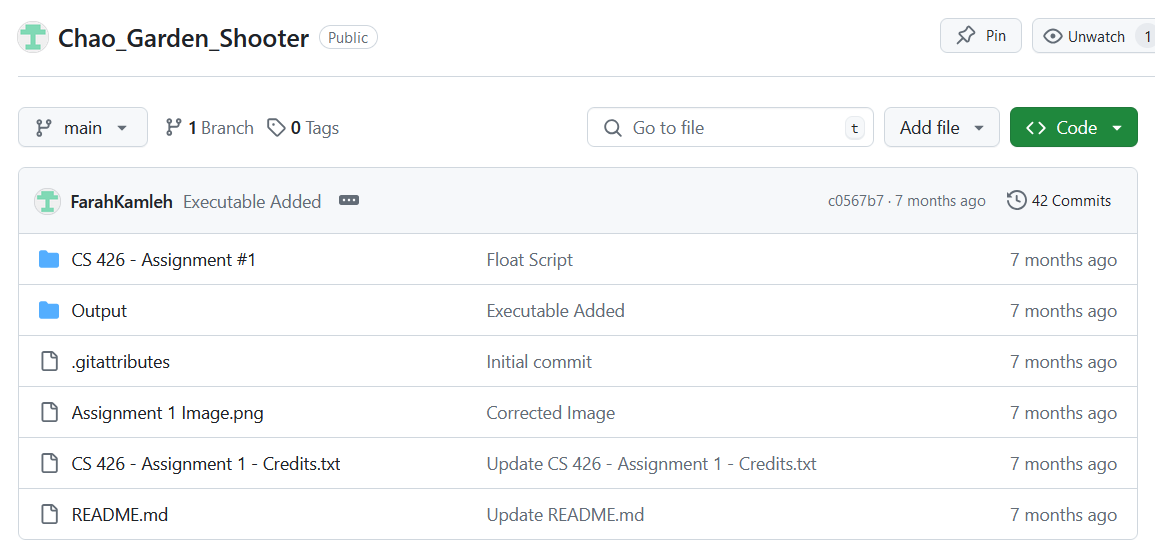
Installing Unity and Unity Hub
Extract the ZIP file as needed. The next step is to install Unity. To do so, go to https://unity.com and select the blue "Get Started" button at the top. Select the "Individual" tab and click on another blue "Get started" button underneath "Personal". Download Unity Hub for your preferred platform. Install Unity Hub which will host your Unity projects. In Unity Hub, click on "Installs" then "Install Editor" to install a new Unity version. This project uses version 2022.3.15.f1. Visit the download archive at https://unity3d.com/get-unity/download/archive and select Unity 2022.x to find the correct version. Install using Unity Hub. It should then appear there. Open the project by pressing the "Open" button in "Projects". Alternatively, after having downloaded and extracted the ZIP, locate the Output folder which contains a Unity executable which allows for playing the game inside a window without having to open it in the Unity Editor.
Mecanim Animation
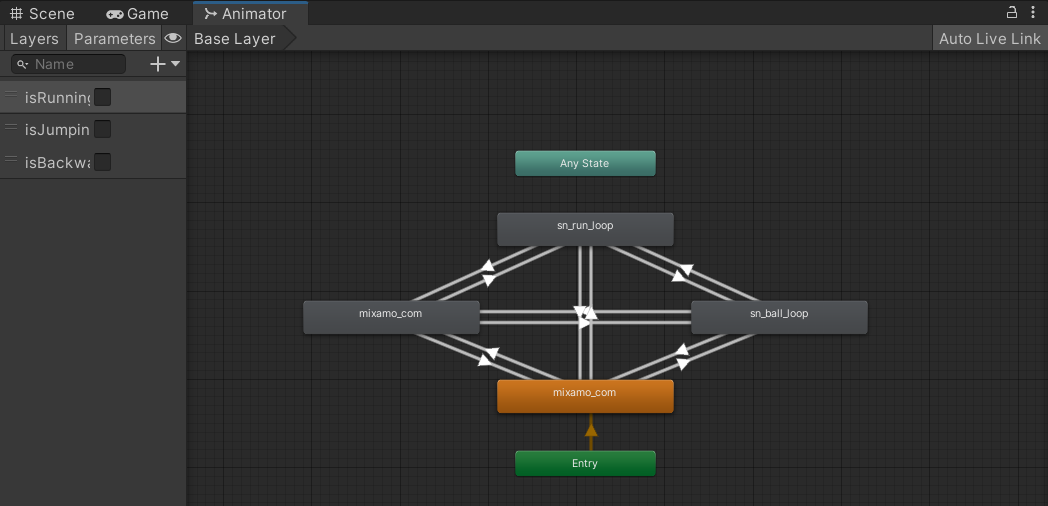
The 3D model of Sonic included a rig and two animations which were running and jumping. Two additional animations were downloaded from Mixamo.com and applied in Unity which were backwards running and idle stretching. After having acquired all of the "states" of interest, the next step was ensuring they were properly mapped to the interactions of the player. The transitions can be observed in the state machine above. For example, when the player presses the space bar, the state will have transitioned to jumping, labeled "sn_ball_loop", from the any of the other states depending on what was last performed by the player. In the script, this is achieved through the use of the booleans listed under "Parameters" in the top left corner.
Model Credits
3D Models
All of the 3D models used throughout the mini game are free-to-use assets shared by artists on Sketchfab. The following is a list of credits with their accompanying links:
- Chao Garden by "Sonicvoir": https://sketchfab.com/3d-models/sonic-adventure-2-chao-garden-095be95856d1424dba970288ca5412cb
- Sonic by "clwent": https://sketchfab.com/3d-models/animations-sonic-sonic-runners-adventure-model-fda871314b2642c6b5fdcab05b0275c1
- Chao by "sanchez_lucas": https://sketchfab.com/3d-models/chao-075a8ccd173d470186d677aa5be14c03
- Chao Garden Nut by "sebyseb": https://sketchfab.com/3d-models/chao-garden-nut-299786fd08ea4f22830b3ef8ee197579
- Omochao by "sebyseb": https://sketchfab.com/3d-models/omochao-fe7ec86e34a4443eb60605cfb7a162e6
- Egg Shell by "sebyseb": https://sketchfab.com/3d-models/egg-shell-770e8377c0304e0eb8abec1d9145c02d
- Chao Egg by "sebyseb": https://sketchfab.com/3d-models/chao-egg-2499bd1d46b24234b2ff15ac65caae65
- Spring by "sebyseb": https://sketchfab.com/3d-models/spring-091266c9940c4027a844d253503f2fcc
- Chao Container by "sebyseb": https://sketchfab.com/3d-models/chao-container-c84128b3222c4561aa40a09b16529982
- Palm Tree by "chrisrossx": https://sketchfab.com/3d-models/palm-tree-hand-painted-fac46087bcc64c33b3d55d2d15167091
- Flowers by "Daniel.Marquez2": https://sketchfab.com/3d-models/flowers-pack-1-a23d370f7e724cc6b831263d5d51bceb